How to add the Asset component to a new or existing Template.
This article will show you how to add the Corfix Asset feature to a Form Template.
Step 1: Click on the "Forms" dropdown from the left side menu and select "Templates"
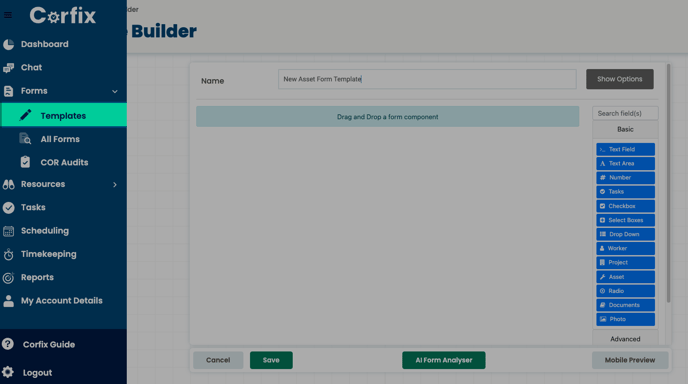
Step 2: Click "Add" in the top right or select an existing template you would like to edit. You will then be presented with the Template Builder:

Step 3: Once in the Template Builder you will see a new "Basic" Form component button, "Asset". You can drag and drop the Asset component into the Template. Once added, you will see the new Asset component configuration. This is where you can modify the component:

Step 4: Listed below you will see the new "Asset Component" that will support adding multiple Assets to an inspection as required.

After you have created or edited the Template with Assets make sure you save your changes before you leave this Corfix page.
.png?width=300&height=77&name=black-logo%20(1).png)