How do I flag template components (to provide a high level view of what needs to be actioned?)
This article will summarize how to set up flagging for your Forms.
You can set parameters in your templates so that forms will be flagged if specific parts of the form are selected. In the Template builder you will now be able to set flags for the following components:
- Drop Down
- Radio
- Checkboxes
- Select Boxes
- Survey
Here is an example of how to set up flagging on a survey component:
Step 1: Select the gear button in the top right to open up the settings
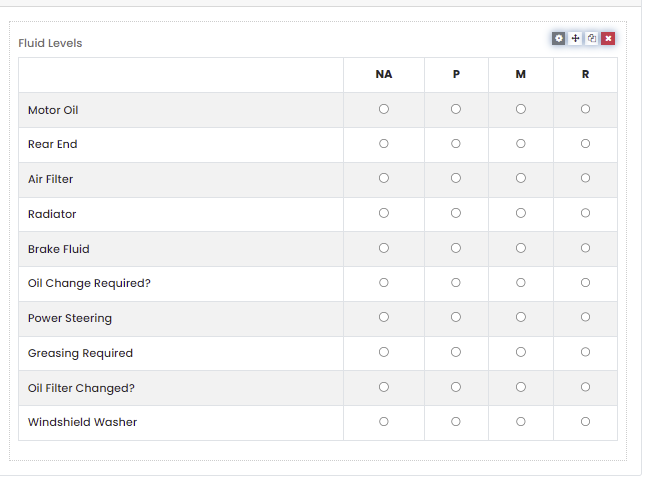
Step 2: Once in the settings, select the Data tab
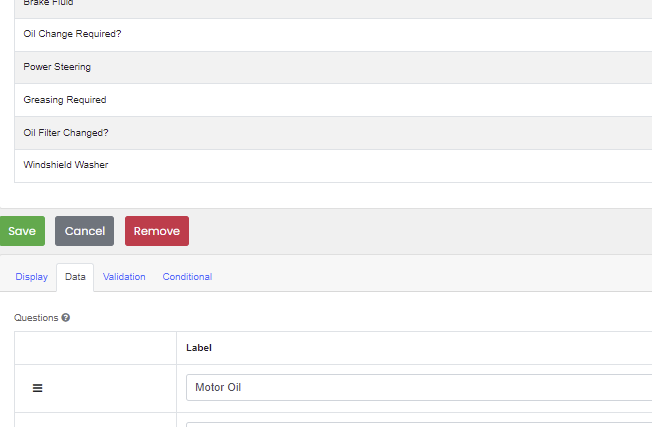
Step 3: Scroll down to Values and you will see a column named Flag. Here is where you can choose one of the various flagging options
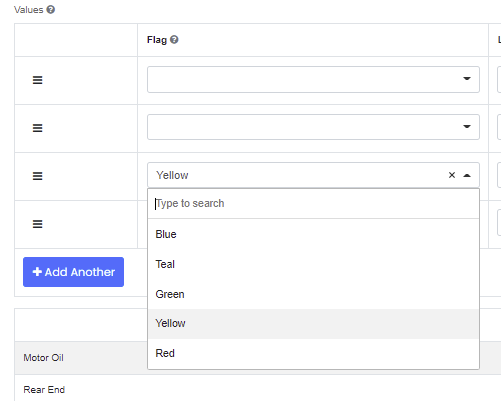
Now whenever that template is used, flags are triggered based on the selection. The form will show the colour as you fill it out.
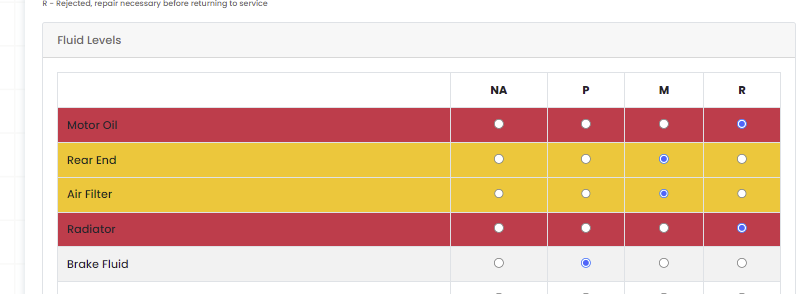
Note: As an Admin you will see the flag in your "All Forms" page so you know without going into the form that the form may require further investigation.
The flag on the forms tab will always show the highest urgency colour, the order is as follows
(Blue, Teal, Green, Yellow, and Red)
.png?width=300&height=77&name=black-logo%20(1).png)