How can I share/update a form to a GC through the admin?
This article will show you how to share and update a form with a GC that I have a connected Project with.
You will want to make sure that you have your Project linked before you continue on this page. Please refer to this article to get set up with your GC.
How to set up GC form sharing
Once a form is shared to a GC, the action cannot be taken back however you can update the form in your account and have it updated in the GCs account.
Make sure to have the "Share Forms With GC" permission toggled on in the Roles that need this functionality.
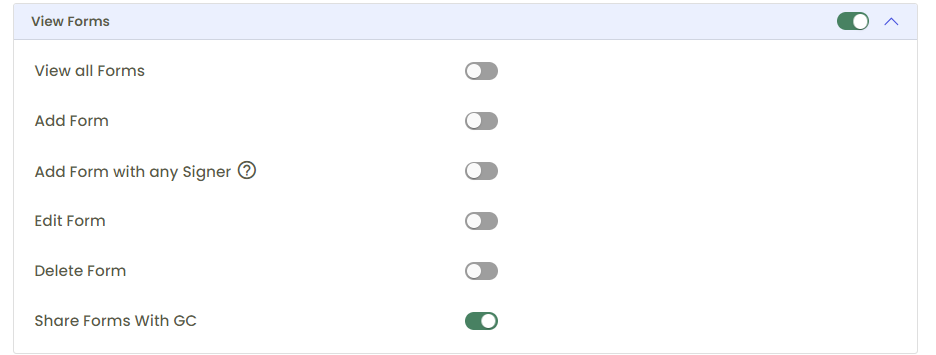
If you want to be able to share a form to a GC on the road, refer to this article. How to share a form to a GC on the Corfix mobile app.
Step 1: Go to the All Forms page.
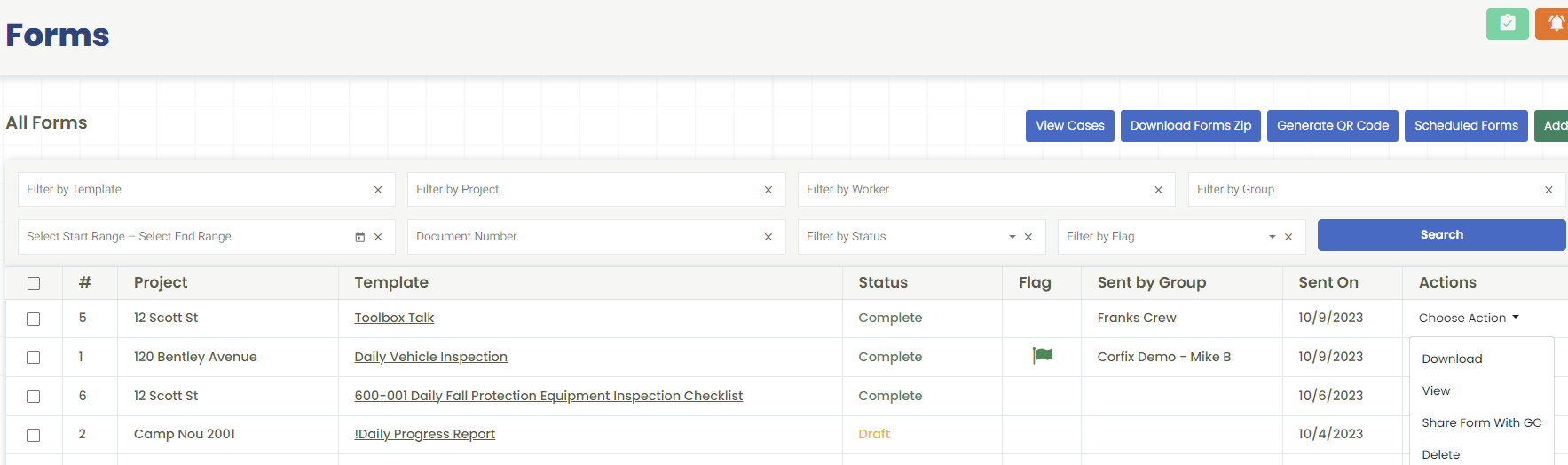
Step 2: Under Choose Action you can use the option "Share Form with GC" this will share the Form instantly to the GCs account!
You can also see this button in the Form Details page, under the Actions drop down.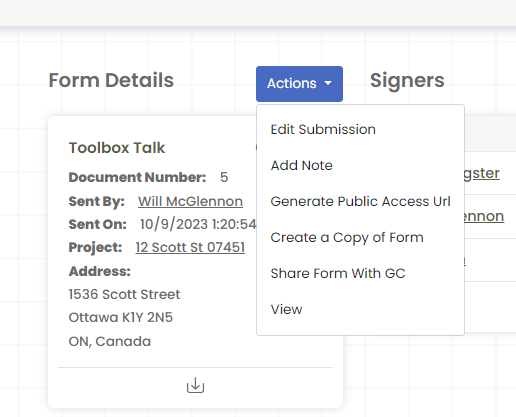
Once you have Shared the form, you can update the form in the GCs account by going through the same steps, the "Share Form with GC" will turn into "Update Shared Form".
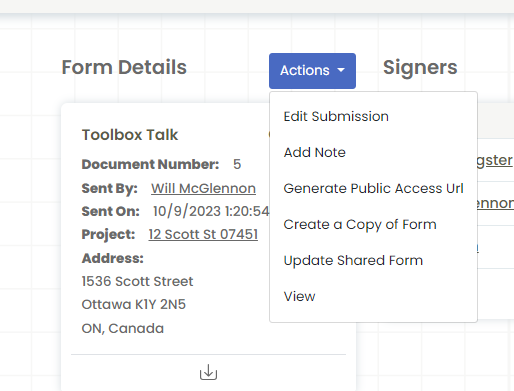
.png?width=300&height=77&name=black-logo%20(1).png)