How do I export from Corfix and import into Quickbooks desktop(QBD)?
This article will summarize how to export from Corfix and import into Quickbooks desktop(QBD).
First you are going to have to download your export. This is fairly simple, you want to follow the path below:
Timekeeping>Export
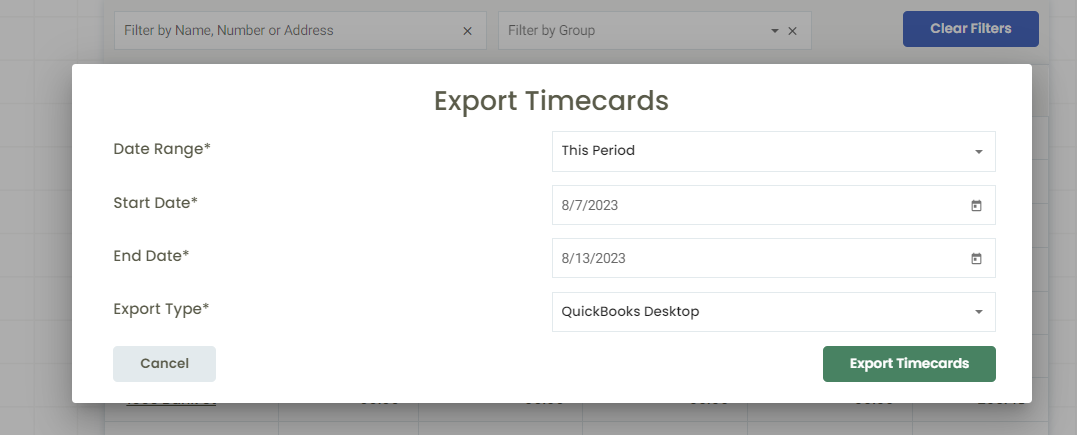
Once you are here you want to choose what you want to export:
1. Date Range
2. Export type, which will be Quickbooks Desktop.
Once you have everything selected, press the Export Timecards button, this will download an iif. file which you will be using in your QBD account to import. Once downloaded the file can be found in your download folder.
You have your Corfix Timekeeping export download, now what? Watch the video below to see how to export and import into QBD. If you want Step by Step instructions skip down below!
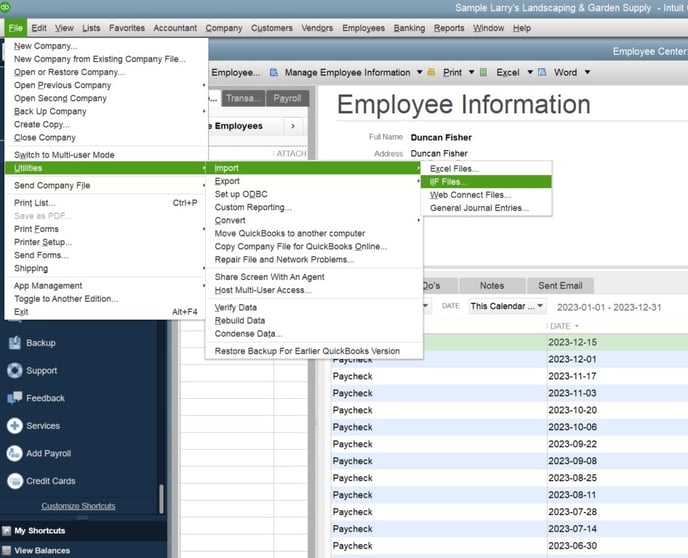
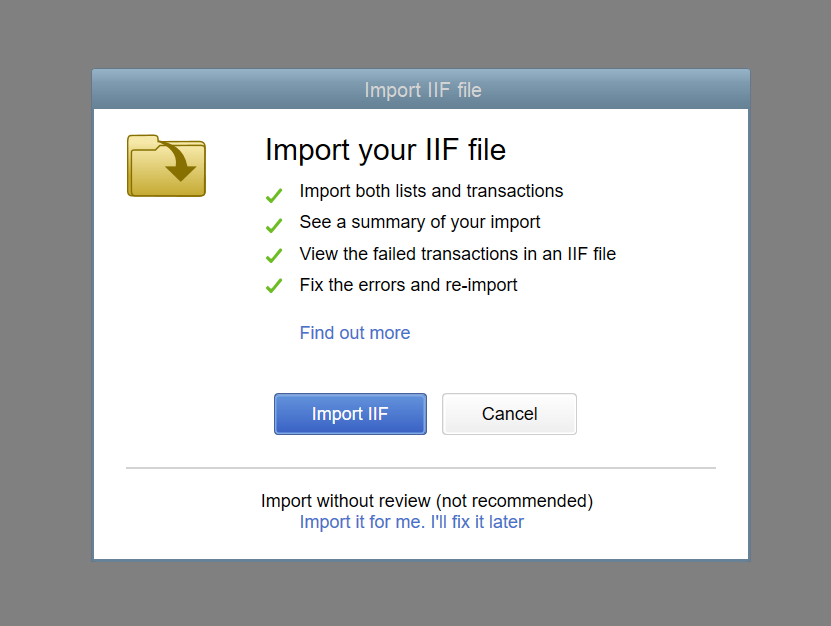
Make sure to choose "Import it for me. I'll fix it later" every time you import. This will make sure that all cost codes get imported correctly each time.
.png?width=688&height=254&name=timesheet%20(4).png)
.png?width=300&height=77&name=black-logo%20(1).png)