This article explains how to create and configure a Scheduled Form in the Corfix web portal.
🛠️ Steps to Set Up a Scheduled Form
-
Navigate to Forms
-
From the side navigation panel, click Forms.
-
Select the All Forms subtab.
-
-
Open Scheduled Forms
-
At the top right of the page, click the Scheduled Forms button.
-
-
Add a New Schedule
-
On the Scheduled Forms page, click the Add button.
-
-
Configure the Scheduled Form
In the setup module, complete the following fields:-
Template – Choose the Form you would like the Worker to complete.
-
Due Date – Select when this Form should appear as due for the Worker.
-
Assigned Worker – Select which Worker should complete the Form.
-
Associated Project (optional) – Choose the Project the Form should be tied to.
-
Note: If no Project is selected, the Worker will choose one when completing the Form.
-
-
Recurrence (optional) – Choose how often the Worker should complete this Form.
-
Leave blank if this is a one-time Form.
-
If you’d like the Form to repeat, specify how often it should recur.
-
-
-
Save the Scheduled Form
-
Click Save to finalize.
-
🧪 Expected Result
The Form will now be scheduled, and the assigned Worker(s) will receive a notification 4 hours before the due date & time.
💡 Tips
-
Use recurrence for regularly required Forms (e.g., weekly safety checks).
-
Double-check Worker and Project assignments to ensure Forms reach the correct people.
-
You can manage or edit existing Scheduled Forms at any time from the Scheduled Forms page.