How does lunch get taken off workers time cards?
This article will show you how to set up lunch to be taken off automatically from your workers time cards.
Lunch settings are company wide an cannot be configured on an individual basis.
Follow these steps to have lunch taken off workers time cards:
Step 1: Click on "Timekeeping" from the left side menu and then click "Settings" in the top right
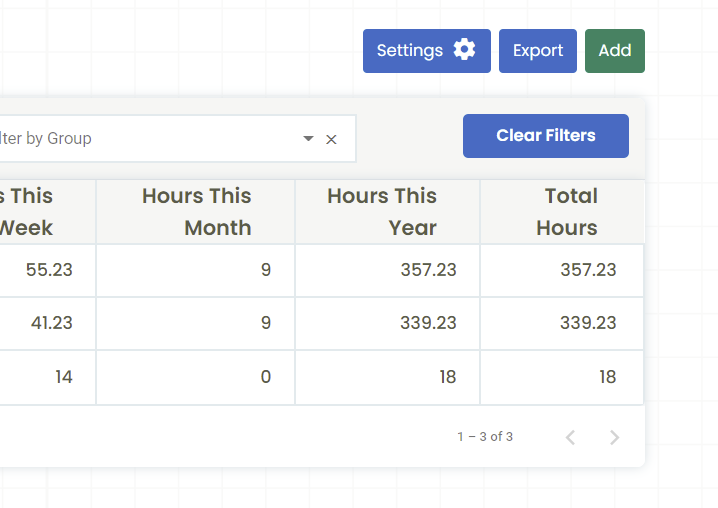
Step 2: Click on "Lunch" at the top of the page and then you will be presented with the settings configurations. You have the following options:
1. Off - this means that lunch will not be removed at all
2. Manual - this means that any lunch time that is added would have to be done manually for each time card
3. Auto - this means that after a specified period of time lunch will automatically be added to the time card

Step 3: If "Auto" is selected, you will get the option to input a time for:
- Hours Until Lunch Removal - This is the amount of hours that need to be worked in order for the system to automatically add lunch to the time card (e.g. 4 hours)
- Lunch Hours - This is the amount of minutes for lunch that is added to the time card when the threshold is met (e.g. 30 minutes, 60 minutes).
FOR PUNCH CLOCK USERS:
You have the option to toggle "Opt-out of Lunch". This allows workers to override the automatic lunch deduction if they did not take a break. You can also flag this so that you are notified when a worker does not take lunch.

.png?width=300&height=77&name=black-logo%20(1).png)