How do I add additional entries to a form?
This article will summarize how to add additional entries if you based on your permissions.
"Add Form with any Signer" Permission toggled OFF in the user's Role
If the "Add Form with any Signer" permission is toggled OFF, the user will automatically skip to step 4.
"Add Form with any Signer" Permission toggled ON in the user's Role
If the "Add Form with any Signer" permission is toggled ON. The user will go through the workflow below.
The above are based on the default Roles set up when you account was created.
1. On your Dashboard: Workers see "Add Form Entry," while supervisors see "View Form." Tap either to access the form preview.
|
Supervisor View
|
2. On the form preview, tap the up arrow to minimize, then tap "Actions."
Tap the '^' icon to minimize

Tap the 'Actions' button

3. Tap "Actions" and select "Add Form Entry.
|
Options after taping 'Actions'
|
Tap on "Add Form Entry"
|
4. This opens the form. Scroll to the additional entry section.

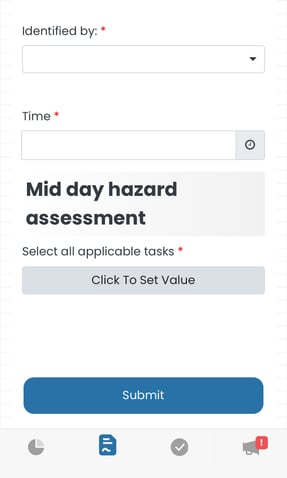

.png?width=300&height=77&name=black-logo%20(1).png)


