How do I create an internal QR code?
This article will show you how to create an internal QR code so that a worker can fill out and sign a form through their Corfix account.
Not seeing QR codes? Contact your Customer Success Manager for assistance.
Follow these steps to create an internal QR code:
Step 1: Click on the "Forms" dropdown from the left side menu and click "All Forms"
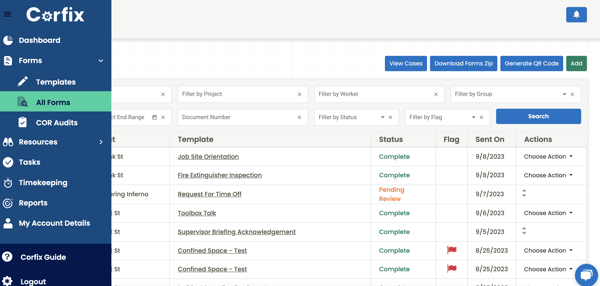
Step 2: Click "Generate QR Code" in the top right of the page
Step 3: From the pop up window select the QR Type, project and template and the QR code will automatically display on your screen

An Internal QR Code only works for those accessing the QR code through their Corfix mobile app.
You can click 'Save QR Code' under the QR code to save it to your device. This way you can print it or send it to someone.
Follow these steps to scan the QR code:
Step 1: Sign in to your Corfix Mobile app
Step 2: While using the app, click the three horizontal lines at the top right and click "Scan QR Code"
Step 3: Hold your camera over the QR code and it will automatically open your form
Step 4: Fill and sign your form
.png?width=300&height=77&name=black-logo%20(1).png)