How to Create an External QR Code in Corfix
Learn how to create an external QR code so workers outside your organization can fill and sign a form.
Note: Don’t see the option to generate QR codes? Contact your Customer Success Manager for assistance.
Steps to Create an External QR Code:
Step 1: Go to the "All Forms" Page
From the left-hand menu, click the "Forms" dropdown, then select "All Forms".
Step 2: Click “Generate QR Code”
In the top-right corner of the screen, click the "Generate QR Code" button.
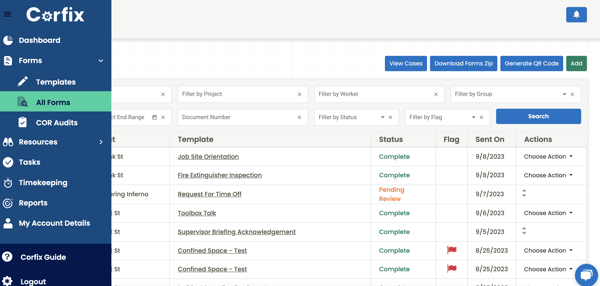
Step 3: Configure Your QR Code
In the pop-up window, choose the QR Type, select the Project, and choose the Form Template.

The QR code will be automatically generated and displayed on your screen.
💡 Tip: You can add multiple templates to a QR Code. This allows anyone who scans the QR Code to choose from the available template list, making it more flexible and user-friendly.
📌 Suggested Use Case: A construction company could generate a single QR Code for a job site. Workers and subcontractors can scan it and select the appropriate template—such as a Safety Checklist, Daily Log Report, or Incident Report—depending on what they need to complete at that moment.
💡Tip: You can click "Save QR Code" under the image to download it. This allows you to print it or share it digitally.
Steps to Use the QR Code (for External Users):
Step 1: Open the Camera on a Mobile Device
Launch the camera app on your smartphone.
Step 2: Scan the QR Code
Hover the camera over the QR code. A link should appear—tap it to open the form.
Step 3: Enter Contact Information
You’ll be asked to provide your first and last name, email address, and company name to access the form.
Step 4: Complete and Sign the Form
Fill out the required fields and add your signature as prompted.
Note: Once completed, the external user will automatically receive a copy of the form by email.
.png?width=300&height=77&name=black-logo%20(1).png)