This article will summarize how you can start using the Assets with the new workflow and archieve the old process with the Asset dropdown in the Template.
To initiate the new workflow with Assets following the July 29th update, the information provided below will enable you to generate reports on the forms currently utilizing the Asset component in the Template Builder. This includes guidance on hiding the Asset component dropdown, as well as valuable snippets to assist with change management efforts for field workers adapting to the new process.
These features introduce an additional step for workers when completing forms. By default, this setting is turned off. To enable this setting and take advantage of linking forms to assets, you will need to:
- My Account Details
- Pencil Button to the right on Company Details.
- Scroll down to Attach Asset to Form
- Toggle on and push Save.
Transitioning to the new workflow will not link previously completed forms to the Asset. However, you can create a report (instructions below).
Reporting on and Hiding the Assets Component
To begin, you will need to adjust the settings for the Asset component dropdown. Ensure that the following options are selected:
- Paste "d-none" into Custom CSS Class setting field.
- Reportable
- Remove Required (if applicable)
Here is more on the Asset component
Here’s how to make these adjustments:
- Open the Template Builder and select the first template that contains an Asset component dropdown.
- Locate the Asset component dropdown, hover over it, and click on the gear icon to access the settings.
- Scroll down and check the Reportable box. This is needed to for the Reporting step.
- Paste
d-noneinto the Custom CSS Class field to hide the component in the template and PDF, while retaining previously documented data. - Select the Validation Tab at the top of the settings box and then uncheck mark Required.
- Click Save to apply the changes to the settings, and then save the template.
- Repeat these steps for all templates that require the new configuration.
Creating Report
This process enables you to generate reports for all previously completed forms that required asset identification, allowing you to retrieve this information later if necessary.
To create your report, follow these steps:
- Navigate to the Reporting tab.
- Click on the Add button.
- Choose the Form Data option.
- Name your report using the format "{Template Name} - Assets Report July 2025" (this serves as an example).
- In the Select Columns section, choose the following:
- Asset component (note that the name may vary based on the label you used for the component).
- Include any additional data points that may be relevant to your report.
- Save the report.
Creating QR Codes (Optional)
Setting up QR Codes is an optional enhancement that can significantly streamline your workflow. By tagging each Asset with a QR Code, field workers can quickly scan the code to fill out forms or update information regarding the Asset's whereabouts, status, or responsible personnel.
Upload any missing Assets, instructions here and then follow these steps for bulk creation of QR Codes:
- Check the "Select All" box in the top left corner of the Asset table.
- Once selected, the "Generate QR Codes" button will become clickable. Click this button to download all QR Codes into a ZIP folder on your computer.
- You can then print the contents of this folder, and consider laminating them for added durability, before attaching each QR Code to its corresponding Asset.
Letting the Workers Know (Change Management)
With all the Assets successfully uploaded and QR Codes created and taggged to Assets, it is essential to inform the workers about the new process for adding Assets while filling out the form. Below is a sample email or message that you can use to communicate the specifics of this change to your team. Remove the QR Code mentions if you are not using QR Codes.
Subject:
Update to Corfix Forms: Asset Selection Now Happens at Form Start
Body:
Hi team,
We want to let you know about a small but important change to how forms work in Corfix — designed to make things faster and more flexible on-site when it comes to documenting forms against assets.
What’s new?
When starting a form in Corfix, you can now:
🔹 Scan a QR code attached to an asset OR
🔹 Select an asset manually from the list provided.
This step now happens at the beginning of the form process, instead of being selectable in the form.
Why the change?
-
Faster access — QR codes take you directly to the right asset
-
Cleaner data — ensures every form is tied to the correct asset
What to expect on-site:
You will see an icon to scan (bottom right of your screen) QR Codes or select an asset before you begin filling out the form (just like a Project). You will no longer select the Asset in the template, this dropdown has been removed.
This update is already live we have made the changes internally to support the new workflow and all Assets have been uploaded.
Let us know if you have any questions or need help getting set up with QR codes. We're here to help!