Where can I find a PDF view of a Form?
This article will show you how to view a PDF of a Form.
There are three ways to view forms:
- Through the dropdown in the Forms tab.
- Through the Form Details page.
- You can also preview a Form from the Form Details page (Not PDF).
Option 1: You can view Forms directly through the All Forms list in the Forms tab. In the row of the form you wish to view, under Actions, click on "Choose Action" dropdown and select "View".
To download this form, under Actions, select "Download" rather than "View".
Option 2: In the Form Details page (found by clicking on the name of a Template within the Forms tab), select the blue "Actions" dropdown button, select "View" within the dropdown.
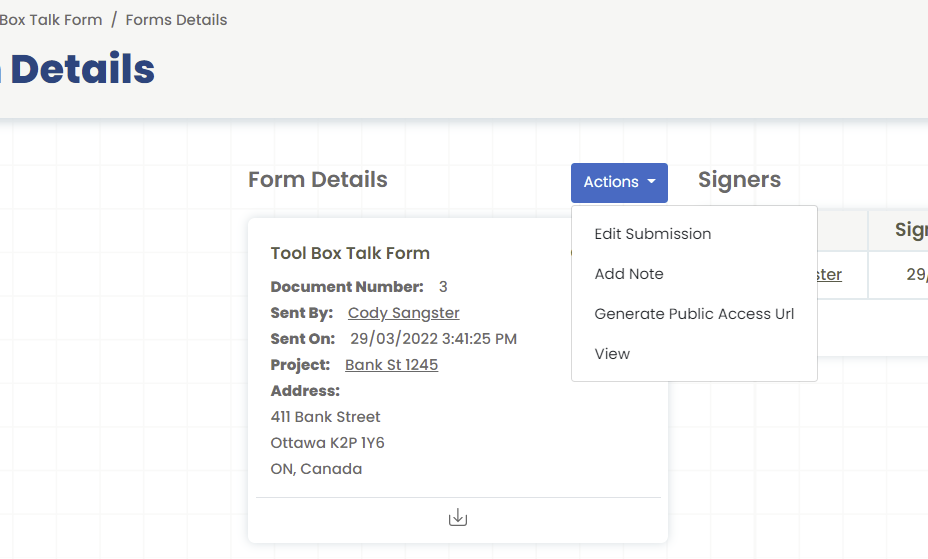
Both the above options (1 and 2) will lead to this pop-up where you can scroll through and view the PDF version.
Option 3: Lastly, at the bottom of the Form Detail page (found by clicking on the name of a Template within the Forms tab), you can get a quick glance at the form.
.png?width=300&height=77&name=black-logo%20(1).png)