This article will summarize how to navigate the settings in the Template Builder through the "Show Options" button.
While in the Template Builder you can select the Show Options button which will give you a list of all template specific settings you can apply.

Once selected you get the following options.

Each setting has a tooltip ( ? ) beside it. This tooltip describes how the setting will affect how your template operates. Please read these for more information.
Having the toggled greyed out means the setting is toggled off. Green means the setting will take effect once the template is saved.
Can be Copied
This setting allows for the user filling out the template to copy the previous template they have filled out. This saves the time in the field as the user does not have to start from scratch.
When this toggle is on, and the user copies a previously filled out form, they will be required to make at least one edit to the form before signing.
Follow the link below to see what the experience is on the Corfix app.
How do I copy a previous form on mobile?
Require Final Review
This setting will allow you to add one more state into the forms process. When this is toggled on, and a form is filled out and signed by all workers, the form will go into a "Pending Review" State on the All Forms page. Please follow the link below for more information on this workflow.
How do I set up a Review process for my forms?